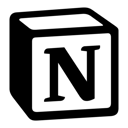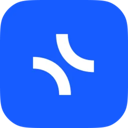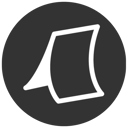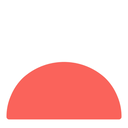Planners unite! Grab your iPads and let's get planning, with or without your Apple pencil.
Let's explore the best options for visual thinkers who love to plan and prepare on their iPad. Expressing yourself visually is one of the reasons you get an iPad, so why not express that in your weekly plans - planning ahead with tasks, notes, and projects you want to complete using your iPad on the go and out and about?
What does a planner app on iPad do?
A planner app for iPad helps you organize your week ahead on the go.
It might not be in the same format as a to-do list app, but it uses the Apple Pencil and stylus functionality to help you visualize your week ahead.
This app is popular with visual thinkers.
1. Zinnia
Best for Creatives
Zinnia is a perfect planner app for iPad and a perfect BuJo app too.
Perfect for creatives, Zinnia allows you to build your notebook and bring it to life. You can use all the add-ons you would usually stick inside a paper journal. For example, you can use a range of stickers, washi tape and add images. Zinnia also comes with lots of templates and full journal templates ready for you to get started. You can plan your days with downloadable calendar templates or create your own.
Zinnia is great for anyone who wants to replace the paper bullet journal with a digital planner that syncs with other devices. It allows you to keep that element of creativity, too.
2. Goodnotes
Best for Handwriting
Goodnotes is another free space digital planner app that is great for iPad users.
You can download PDFs to annotate or download them online to create ready-made journals and workbooks. Lots of people create and sell digital planners specifically for Goodnotes. Goodnotes now uses AI to assist with writing. This works with both typing and handwriting. It can suggest words or spellcheck when you have written something wrong. This helps speed up note-taking and planning without the need to go back and check.
Students love to use Goodnotes to download notes and plan to help organize their time studying. You can, of course, just use Goodnotes as an empty planner space to journal, draw, and create.
3. Notability
Best for Students
Notability is very much like Goodnotes, it's another planning, PDF, drawing and handwriting tool for all note-taking needs.
Students, teachers, and professionals, especially well, use it to create and share their notes with others. You can also download templates or create your own planner here with Notability. Unlike Goodnotes, Notability is more widely used for note-taking, studying, and presenting ideas. You can also present notes with a secret side note to help with what to say.
Notability also has features to record audio, which is perfect for studying and taking notes. You can also download add-ons to help with specific needs like handwriting recognition and math.
4. Notion
Best for Project Planning
Notion is well known for using it on a desktop, but you can also use Notion on an iPad to plan and organise your time.
Notion differs from Goodnotes, Zinnia, and Notability because it allows for more structure. You can create a more in-depth workspace with Notion.To use Notion for planning, you can create different areas as workspaces, such as holidays, food shopping, studying, journaling, and much more. You can also find ready-made templates to suit all of these needs.
The magic of Notion is that it uses databases. When you add databases to different pages, the information can sync together, making Notion a tremendously connected experience.
5. Apple Notes
Best For Notes
Apple Notes is the note-taking app that comes with your iPad, it's free and a really good alternative for planning without having to download another app, or buy one.
With Apple Notes, you can create folders, add tags, and sort your notes from date, alphabet, and more. You can also search for notes using specific keywords.
Apple Notes is a good choice for planning because it's so simple. However, you will have to create your own workspace, and there aren't any templates to download to help. You can, however, use Apple Notes to jot down ideas, thoughts, and daily journal entries.
Apple Notes
Apple Notes is a note-taking that comes with all iOS and macOS devices for notes.
What is the best iPad app for planning?
Let's explore all the top recommendations and what we'd say is suitable for you:
What is the best iPad app for planning projects?
For those who want something easy to plan and organize projects. We'd recommend using Notion or a to-do list app, those can be a great place to visualize and plan projects. Notion allows for you to still use a document-like experience, but organize with boards, databases & so much more.
What is the best iPad app for sketching?
So many good planner apps allow for sketching and bringing your plans to life. One of them that is very good for free-hand sketching is Goodnotes. It has some great AI features for sketching and bringing your handwriting to a neater standard and learning from how you sketch too. The other good iPad app is Notability too for sketches.
Other Notable Mentions for iPad
Go further with these extended recommendations: