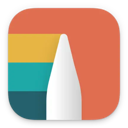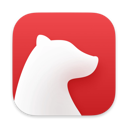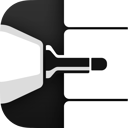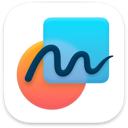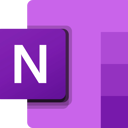iPads are getting as powerful as macOS devices now. With constant updates and better apps, note-taking is now possible.
We've put together some of the best iPad note apps designed to be used with the Apple Pencil and with the functionality of canvas drawing on iPads.
If you're a student in the hunt for the best note-taking apps for student life that are more suited to these cases we're going to explore the list of note tools for iPad below.
1. Goodnotes
Best for Apple Pencil
Goodnotes is a great all-rounder for note-taking on an iPad.
It's also probably the most well-known and most popular available. GoodNotes is now Goodnotes, which gives the ability to use AI to help with studying. GoodNotes is free for the first three notebooks, so you need to pay to use the application to unlock unlimited notes. By using different notebooks you can organize and create different spaces for notes, such as one for a journal, one for study, and so on.
With Goodnotes you can also use an Apple Pencil, which means you can write with your handwriting, or use handwriting recognition to turn handwriting into text and to search for notes within the app. Goodnotes is a clever tool and has many features to assist this, such as the ability to edit handwriting notes as you write with spelling mistakes shown.
You can also edit PDFs in the app, sign documents, color, draw and have complete freedom with note-taking.
2. Noteshelf
Solid GoodNotes Alternative
Noteshelf can be seen as a great GoodNotes alternative.
They are very similar in lots of ways, just cheaper and some people enjoy the handwriting experience a little better. With Noteshelf you can customize notebooks, and organize notebooks accordingly. You can also search through types of media such as photos to find what you are looking for. Use different pens to achieve different handwriting styles and even convert handwriting into text. You have a toolbar full of different tools to create shapes, highlight text, add sticky notes, and much more.
Noteshelf also uses AI, which is great for helping students with study. Simply ask AI questions, for translation, to generate notes, and more to help with crafting helpful notes to assist with learning. You can also do all kinds of actions such as doodling on images, using dark mode, and using focus mode for deeper concentration.
3. Notability
Great for Students
Notability is a great free note-taking app for iPad, you can then upgrade to unlock premium features, however, it's good to get started with if you don't want the price.
With Notability you can create almost anything, from digital art, in-depth handwritten notes to diagrams. Notability claims to be suitable for anyone and any use, from students to children who want to doodle.
With the premium version of Notability, you can go a little further than just creating notes and notebooks, you can use handwriting recognition to convert handwriting to text, this is helpful if you want your document to look neat.
You can also use math conversion, which is super handy for students. This means you can convert handwritten math equations into math diagrams.
Is Notability worth it for iPad Note-Takers?
Overall, Notability is a good beginner tool and great for a range of people, but especially students who want to use an iPad for study notes.
4. Nebo
Popular for Sketching
Nebo is a super in-depth note-taking tool with tons and tons of features and abilities. For now, let's just look at the key components of Nebo for notes on iPad.
First of all, Nebo can act like a whiteboard and infinite canvas. You can zoom in and out and create a huge space of notes, ideas and much more. You can also use handwriting use text, or convert handwriting to text. Anyone can create all kinds of notes here, such as documents, drawings, lists, and more all inside the expandable whiteboard. When you're done, you can even send notes via a web link.
Once you have finished a page you can turn them into typeset professional documents to download and send to others. This might be useful for presentations, work or for submitting assignments.
A few other cool features to note amongst the huge list of abilities are the multi-level lists, interactive diagrams, and the ability to download and annotate PDFs. So, if you are looking for a jam-packed note-taking tool for your iPad, Nebo might be a good app to check out.
5. Obsidian
PKM and Second Brain
Obsidian is probably the most expensive note-taking app to use to safely secure and organise your notes. It's also widely used for personal knowledge management and to be used as a second brain, you can learn more about second brain apps here.
Obsidian is plain and simple to use on the outside, however, it's quite an in-depth note-taking tool, with backlinks, tags and connected notes. You can create a system to store all notes and make sense of your thoughts.
Over time all of your notes will accumulate inside a graph, this just gives you a visual of how your notes connect and allows you to dive deeper into your thoughts. You can also use the Obsidian Canvas, which is a handy tool for brainstorming and creating a space to let ideas flow.
You can zoom in and add, add web pages, images links, and notes all in one space. Overall, Obsidian is more for those who want to connect notes to help reach their goals, make sense of ideas and create a second brain-type system.
6. Bear Notes
Lightweight Notes App
Bear Notes is a simple note-taking application with markdown features to create structured and organised notes in one space. So if handwriting with a pencil isn't your thing, an app to simply type notes may be better suited.
Create notes using markdown to add highlighted text, bold text, titles, headings and more to create note documents full of information. You can also add images, tables and to-do lists. Organise notes using tags to connect notes in one space, for example, all recipe notes can be labelled breakfast ideas and so on. This makes it easier to search and locate notes in the future.
Bear Notes is more than just a place to take notes though, you can also create wikis, plan for your week, create a book, and much more. It's a very flexible note-taking tool with tons of ability, and a great price too.
Bear Notes
Bear Notes is a minimal, markdown note-taking application perfect for iOS and Mac.
7. Moleskine Flow
Aesthetic Notes App
Moleskine Flow is probably the most aesthetically pleasing note-taking app for iPad and iPhone. It aims to make you feel as though you are still using Moleskine products, just digitally.
Moleskine Flow does feel best to use on the iPad along with the Apple Pencil, you can choose the paper and pen and write notes, or create art in one space. It also claims to feel as responsive as using real paper, something you may want to consider. Some features of Moleskine Flow include the ability to collaborate with others by sending a link. You can also multitask when using an iPad by splitting the screen and using your notes inside the Moleskine Timepage.
Overall, Moleskine Flow adds an artistic element by letting you use a range of pens and customizing your toolkit, you can also draw over images, and get as creative as you like. Finally, there are many options to organise notes inside collections and use different colors.
8. Apple Freeform
Apple's Sharing Whiteboard
Apple Freeform is a good option for note-taking if you want to focus on drawing, sketching, brainstorming and working with your team in a collaborative setting. It's more advanced than just using Apple Notes.
With Apple Freeform you can Facetime with your team or your friends to work on a canvas together in real time. You will see who is drawing or writing in real time and can have a conversation about ideas in one place. You can add images, drawings, shapes, arrows, graphs, tables and much more into the freeform space. This is less of an organized typed notes kind of tool and more of a creative expression for brainstorming.
Overall, Apple Freeform is best used for expressively getting ideas down on one page, collaborating with others and creating a space for ideas to come together.
Apple Freeform
Apple Freeform is a collaborative whiteboard app for your team/friends with FaceTime.
9. Apple Notes
Apple's Basic Notes App
Apple Notes is a great tool for taking notes on Apple devices. It's super simple to use and it's free for everyone. It's great if you aren't looking for all the fuss and just want a place to take and organise notes.
If you own an iPhone you have probably used Apple Notes before. It's pretty much the same on an iPad however you can use the Apple Pencil to draw, write and create notes however you want.
You can also scan and save documents into Apple Notes and annotate them if you wish, or just keep important documents secure inside the app.
There are also a few ways to organise and manage your notes, some of the ways you can make sure your notes or well organised are with folders, tags and smart folders. You can create smart folders based on criteria. This makes it easy to group notes.
Overall, Apple Notes is a great base for taking simple notes inside an iPad.
Apple Notes
Apple Notes is a note-taking that comes with all iOS and macOS devices for notes.
10. Microsoft OneNote
Structured Notes & Sketching
Microsoft OneNote is a great note-taking tool for those already within the Microsoft Ecosystem. It just makes it easier to blend existing tools and use them together. You will also already be familiar with the interface.
First of all, you can create different notebooks with sections and pages. This is great for breaking up notes, organising different topics and being able to search for notes in the future. Using the Apple Pencil you can annotate and add notes to existing notes, imported notes, tables and more. This gives OneNote fun flexibility and makes it great for a range of uses and a range of people.
Microsoft OneNote also allows you to share notes with others and collaborate on notes and ideas in one space. You can use separate notebooks for different projects and have different people working on them. Overall, Microsoft OneNote is a unified and familiar feeling note-taking tool great for studying, organising lists and notes with pages and general note-taking within the Microsoft Ecosystem.
Microsoft OneNote
Note-taking and organising app perfect for students, academics and general notes.